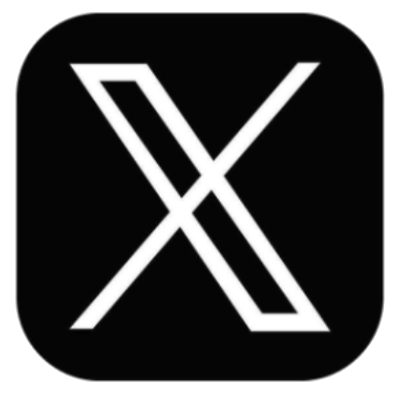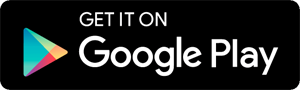How to turn on Twitter's dark mode
- by Mashable
- Jan 19, 2022
- 0 Comments
- 0 Likes Flag 0 Of 5

Assistant Editor
Amanda Yeo is an Assistant Editor at Mashable, covering entertainment, culture, tech, science, and social good. Based in Australia, she writes about everything from video games and K-pop to movies and gadgets. Open Twitter.
If you're on desktop, click on "More…" in the navigation bar on the left to reveal more options. If you're on mobile, open the navigation bar by tapping on your profile picture in the top left corner.
Click or tap on "Settings and privacy" in the navigation bar.
Click or tap on "Accessibility, display, and languages."
Click "Display" if you're on desktop, or tap "Display and sound" if you're on mobile.
On desktop, look under "Background" to select your preferred theme from "Default" white, dark grey "Dim," and pitch black "Lights out." On mobile, tap "Dark mode" to open the menu, then tap the toggle next to "Dark mode" to turn it on or off. Once turned on you choose how dark you want Twitter to be by selecting either "Dim" or "Lights out" under "Theme."
Twitter allows you to choose between three themes.
Credit: Mashable
You can also change Twitter's theme on desktop by clicking "More…" in the navigation bar and selecting "Display." This will bring up Twitter's display settings, allowing you to quickly choose the theme you'd prefer.
Topics
Please first to comment
Related Post
Stay Connected
Tweets by elonmuskTo get the latest tweets please make sure you are logged in on X on this browser.


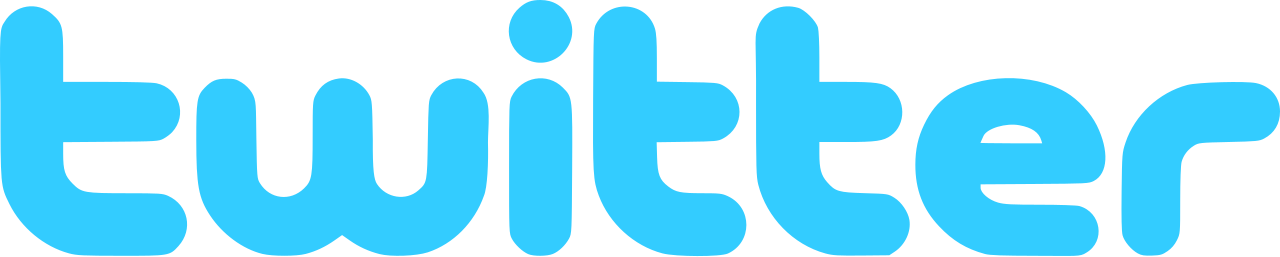




 Energy
Energy